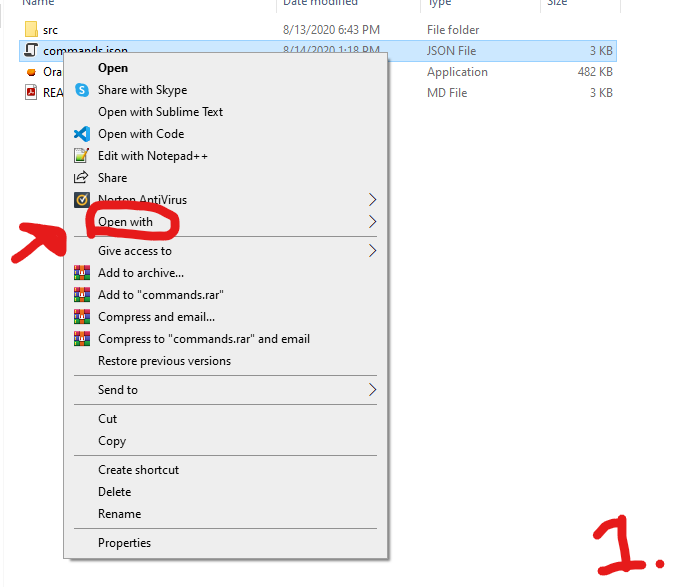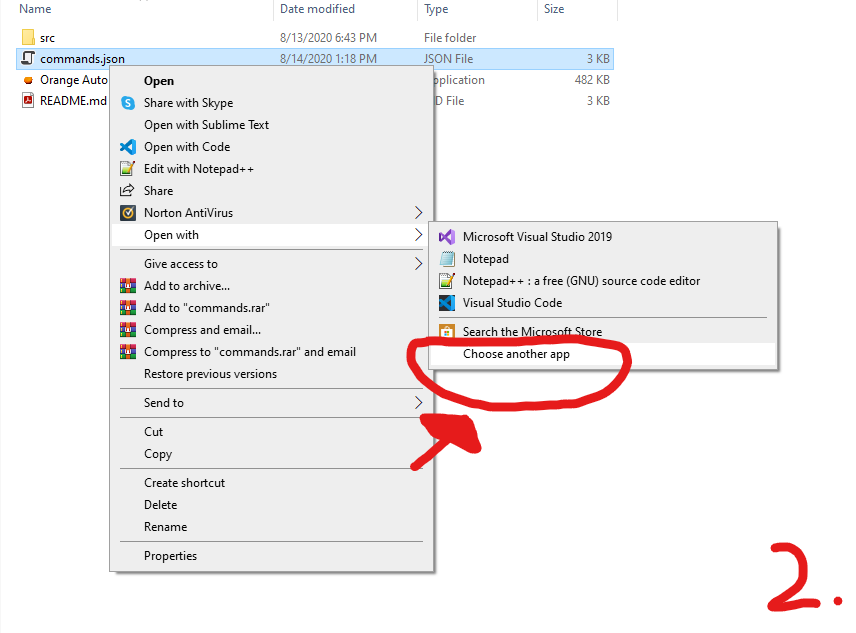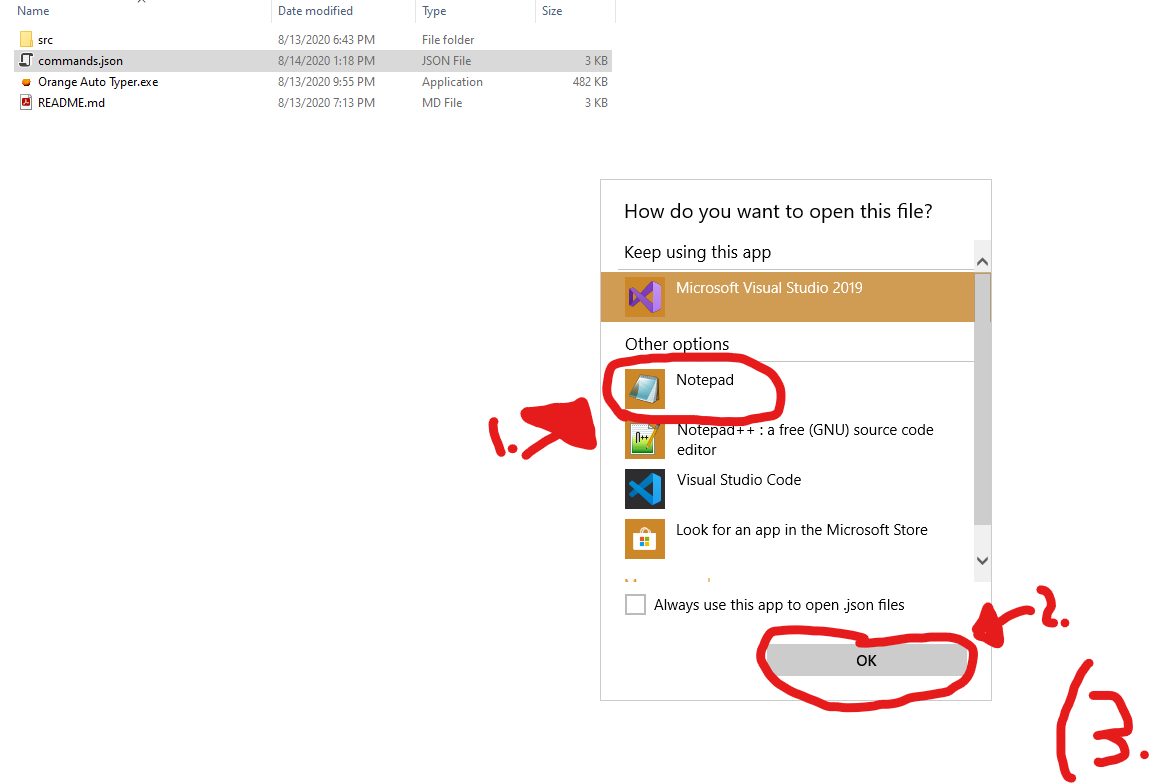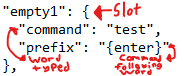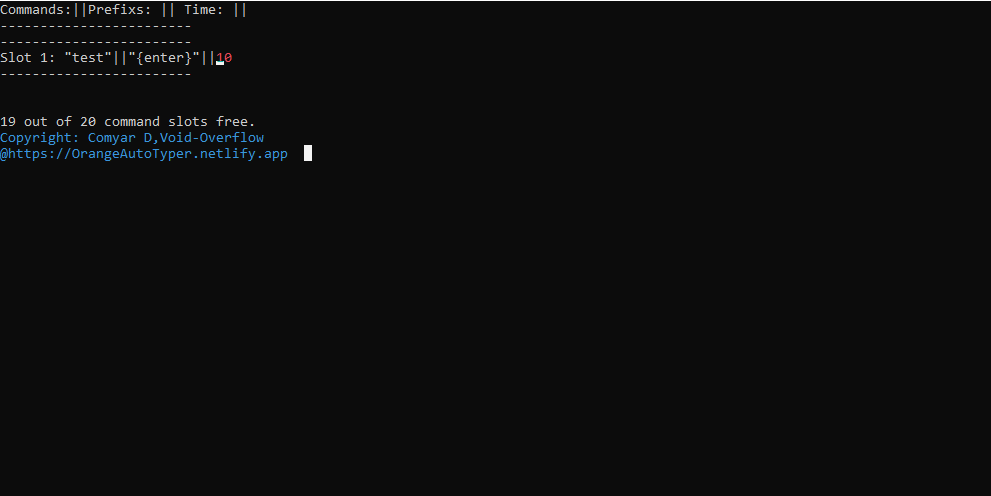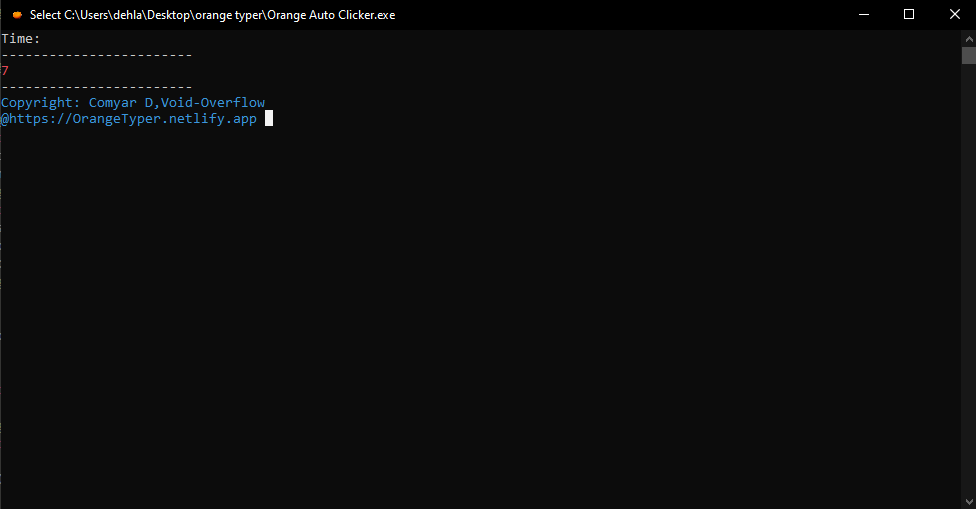back Orange Typer Documentation:
To view this applications licence and TOS please visit the following rule below. Once you download this application you automatically agree to the TOS.:
NOTE: All the TOS and rules that apply to Orange Auto Typer also apply to Orange Auto Clicker. For information about how to use that please scroll down to view it's official documentation:
TOS
How to use Orange Auto Typer:
Step 1: Download it from our main webpage @ OrangeTyper.netlify.app or download it by clicking on this link - Download here!
Step 2: Once you download it, you should get a .zip. Unzip it and you should get a folder. Inside the folder there is a Readme file. Read that before continuing on the installation. This is what the inside of the folder should look like:

![]()
Step 3: Inside of that Folder there shold be a commands.json file. the commands.json file is the file where you enter your commands. To open the file, click on it, then right click to select it's properties. Then click on open with, open with notepad as demonstrated with the picture below:
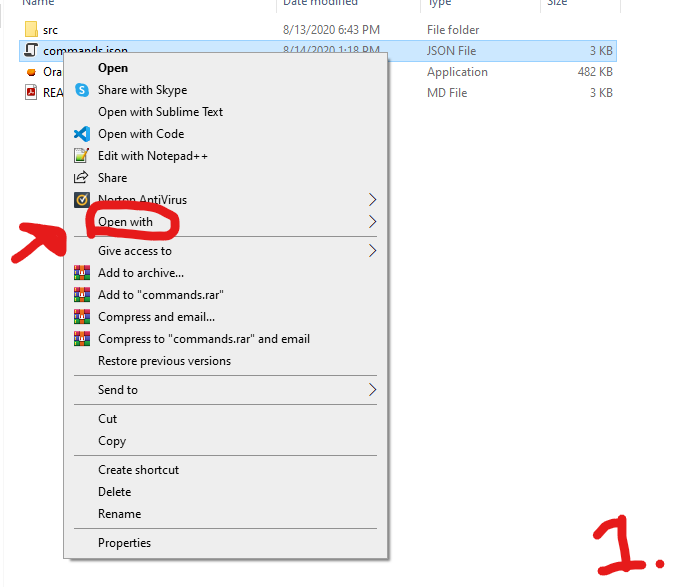
![]()
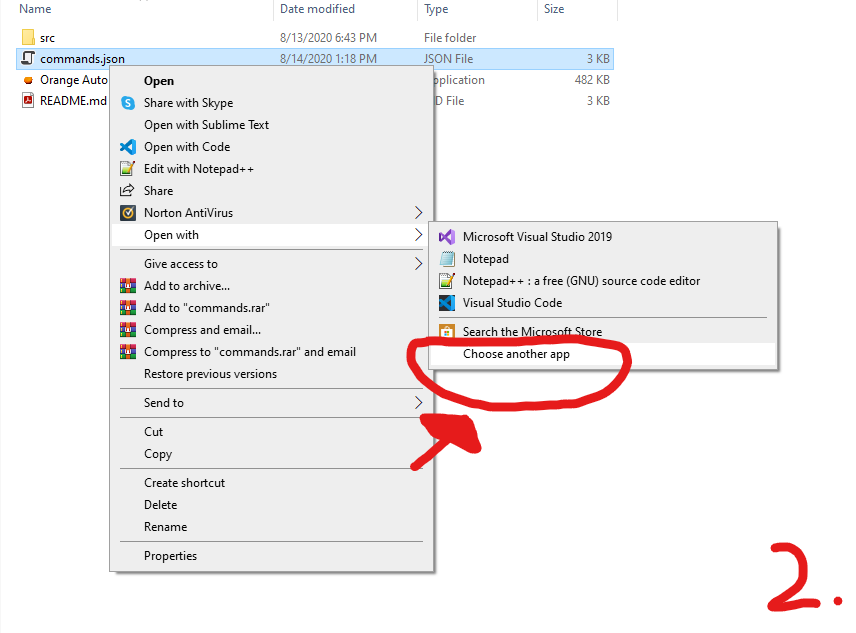
![]()
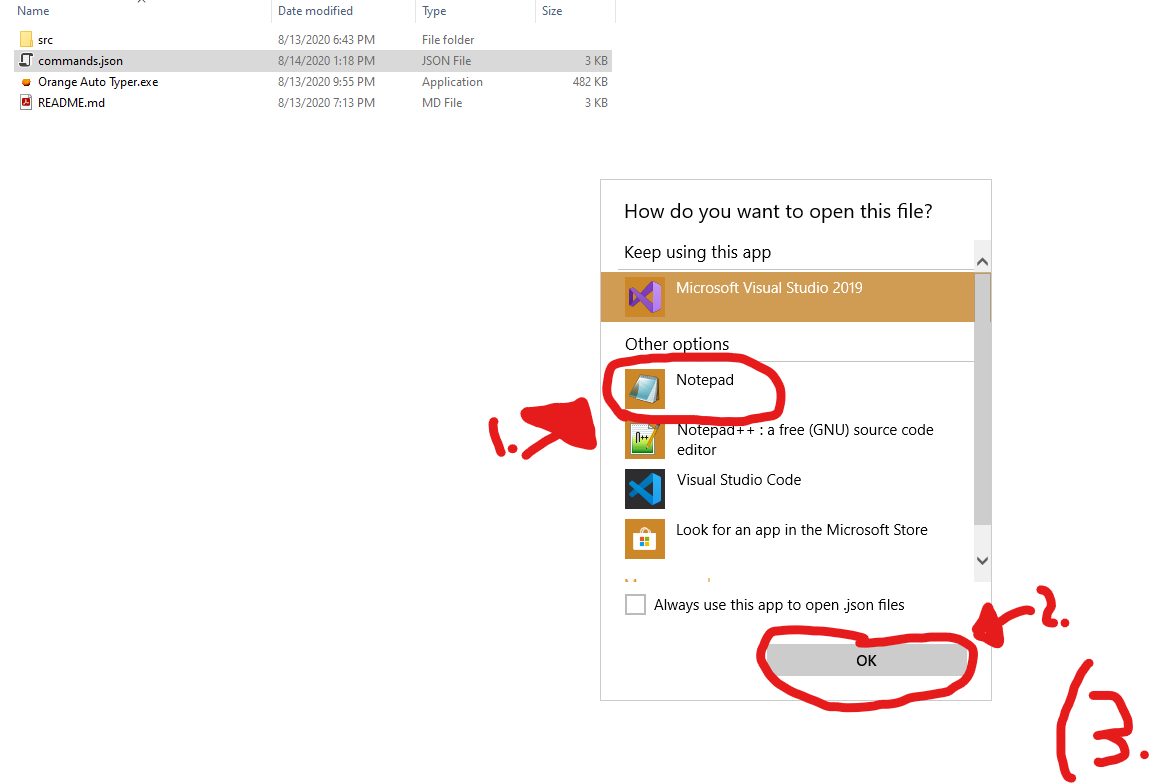
![]()
Step 4: Once you have opened the json with notepad, there will be an example on top explaining how to use json. There are a total of 20 command slots. Each labeled with "empty 'slot number'". Empty 1 is already filled out for you with the command test, meaning that it will type the word test every time. Then there is the prefix filled with "{enter}" meaning that it will press the enter key after typing the work test. Please look at the diagram below to further understand json:
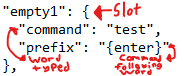
![]()
Step 5: After filling out your commands, make sure to save the file by pressing ctrl-s. After you saved the file make sure to close it. Then open the OrangeAutoTyper.exe file also inside of the folder. That is the applicatin itself. Once you open it should ask you how much of a time gap you would like in between each command. That basically means how much time you want before each command is entered. Once you entered that congradulations you have successfully set up the auto typer! It should look like the image below"
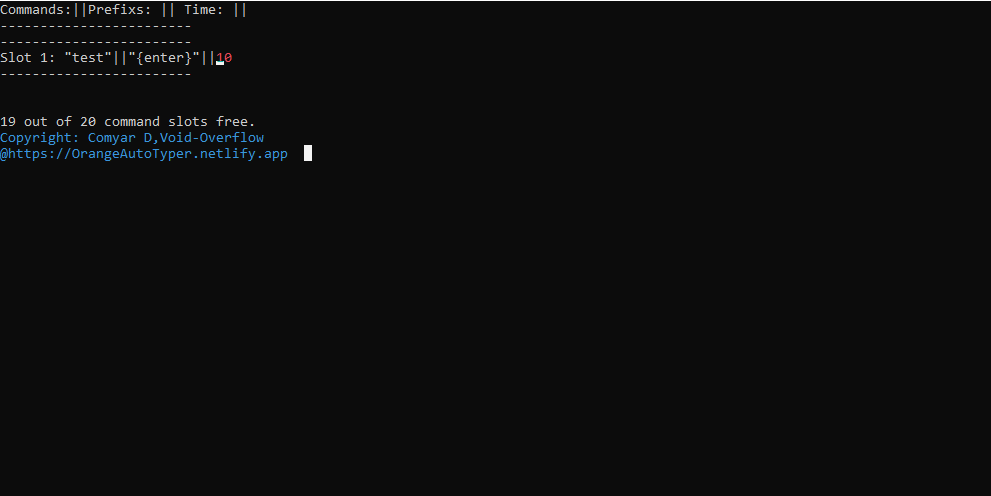
![]()
How to use Orange Auto Clicker:
Step 1: In that same folder there should also be an application called OrangeAutoClicker.exe. That is the auto clicker please open it as demonstrated below:

![]()
Step 2: Once you open the file it should, just like Orange Auto Typer, it will ask you the delay time. Please enter the time in seconds. After that you should see something like this:
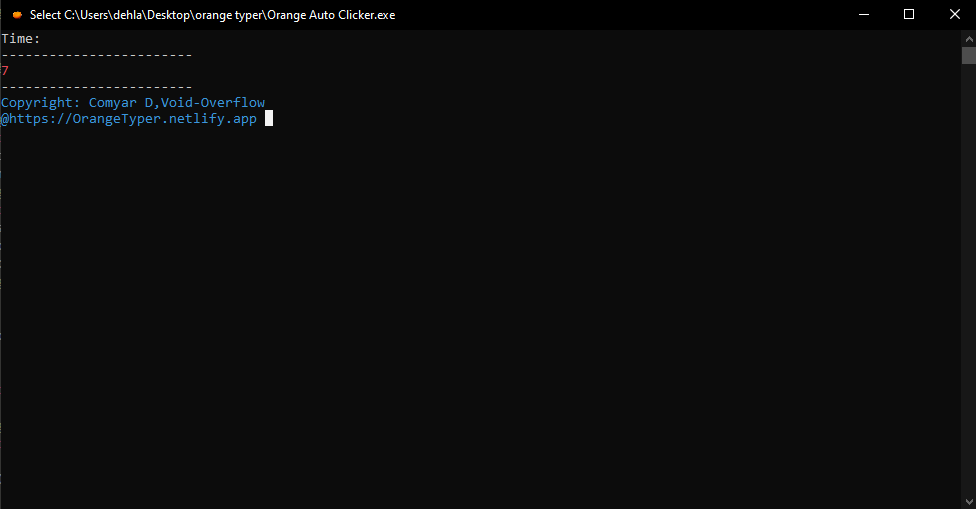
![]()
How to get help with Orange Auto Typer:
Option 1:Submit an issue on github and we will get back to you as soon as possible. For information on how to do that visit the following link: OrangeTyper-feedback.netlify.app
Option 2:Send an email to our help email @ orangetyper@gmail.com